Correcting Inclination | Only Photoshop
Photoshop Tutorial
Tutorial por Paquo360
Learn how to easily correct the inclination angle with Photoshop.
Detecting Inclination
The following image has a pretty obvious inclination. However you can correct it in a very simple way with Photoshop. The clouds will be our guide; in them we have traced a red line that shows the inclination angle.

We will use that same correct angle in the clouds to measure the inclination of the picture, for that we need to take the Measure Tool. The Following Image shows you where is it on the Tools bar.
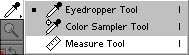
Once activated, click on one side and move the measure to the other emulating the clouds angle. The image exemplifies the act.

Correcting Inclination
Now go to: Image > Rotate Canvas > Arbitrary
With this automatically appears the correction angle. In this case it is of 7.36 ºCW. Clock Ok.
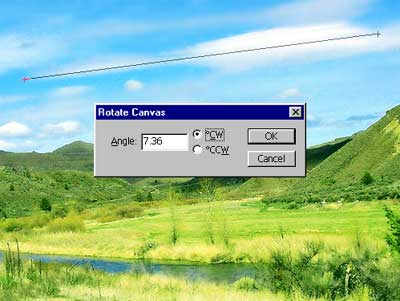
Inferior Image shows the area of the document and the angle that its being moved to correct the inclination.
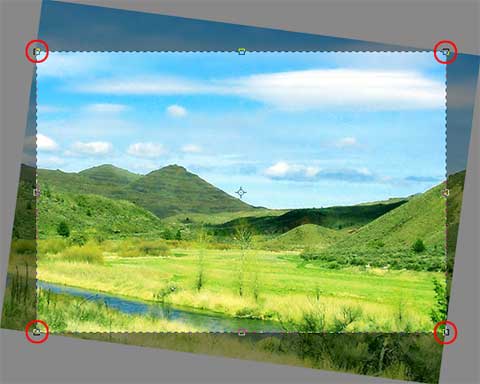
Now only it is necessary to cut, obviously with the photoshops Crop Tool. Here you have the options.
![]()
Take only the corners outside of the white area of the image, forming a rectangle again. Finally Press Intro key a nd this is the result.




Comentarios de Correcting Inclination | Only Photoshop
↑ Tutorial